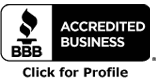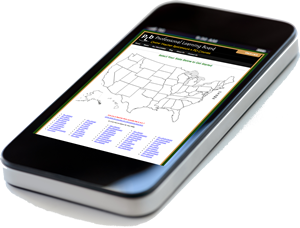Getting Started in Moodle
Posted by PLB Registrar · Leave a Comment
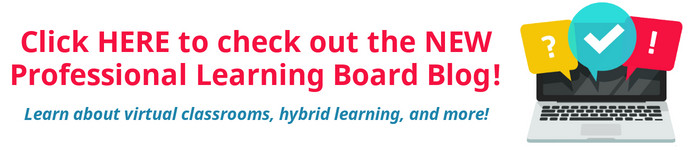
 Creating a course
Creating a course
Like creating a fine dining experience there is so much more to building an effective online learning course in Moodle than just having a bunch of food. In this course, you’ll learn about using the right tools and selecting robust ingredients to prepare for a successful learning environment.
Don’t be afraid to experiment:
Feel free to poke around and change things. It’s hard to break anything in a Moodle course, and even if you do it’s usually easy to fix it.
Turn Editing On:
You will need to do the following in your classroom to be able to make any changes in your course. It’s very easy to forget to do this, so if you’re ever lost and looking for your icons for editing, make sure you have editing turned on!
Click the TURN EDITING ON button (in the top right hand corner of your screen) to view and turn your editing functions on.
To see how the course will look for your students after you’ve been editing click TURN EDITING OFF.
Editing Icons:
Note, you only see these in courses where your role is that of a teacher.
– the edit icon – click this to edit whatever resource it is attached to
– the help icon will provide you with help in that particular area
– the open-eye icon – click this to hide an item from students
– the closed-eye icon – click this to make a hidden item available
These are general Moodle icons that you may come across in your course. Some of them, like the Activity icons, will only be shown after you add that type of activity to your classroom. Others will alway s appear when you turn editing on.
From Professional Learning Board’s online continuing education course for teachers: Using Your Moodle