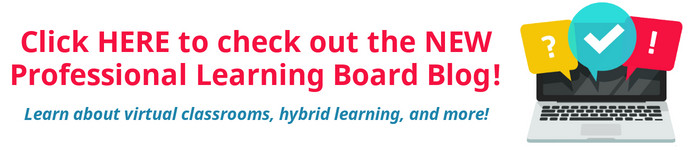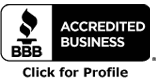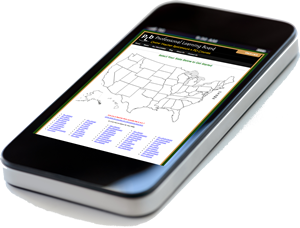How can teachers ensure students never miss a deadline?
Posted by Network Support · Leave a Comment
A student’s life is largely the summation of classes, assignments, tasks, co-curricular activities. It’s all about widening knowledge base, developing skills and pushing forward. Often, however, teachers find their students tumbling from one task to another and missing deadlines. Somewhere in the middle, many lose track of what they were supposed to do and when, consequently missing out on the excitement of discovering new things. But with technology, life really can be much more sorted out. So here we have a list of apps and online tools that teachers can share with their students to help them manage tasks and assignments better.
Any.DO: When you are collaborating with peers on projects or assignments and have separate tasks for individuals to do, do not get too stressed about organizing it because that job can be handled by Any.DO. This app, which was originally launched for Android devices and is now available for iOSand Chrome apps too, lets you create to-do lists and share them with your friends and colleagues. On Any.DO you can type out a list of tasks or enter tasks by speaking into your phone. Once you’ve entered your task you can assign it to a day and time for completion, and also set a reminder if you like. Then you share it with anyone in your contacts list, regardless of whether the person has the Any. DO app installed on his or her device.
Fetchnotes: This is a neat service for creating and keeping notes online. It feels a little like using Twitter — you write a note and use a hashtag to label it. Then whenever you want to search for a note just enter a hashtag. For example, if you are taking notes in a literature course you might use the hashtag “#renaissance” for all notes related to the period. Then you can go back and read all of your notes about the writings of the period by just searching for that hashtag. If you want to share a note with someone in your contacts you can do that too by just putting “@” before the person’s name. Fetchnotes works on the web and offers Android and iOS apps.
Google Apps: Those using Gmail accounts can use it to keep a tab on their tasks. You have to select “tasks” under the “GMail” drop-down menu. That will open a small pop-up window in which you can enter the lists. Google Calendar can be used for keeping track of long term projects. After entering a project due date, you can set reminder alerts to be emailed to me at various intervals. This is helpful because it keeps refreshing your memory.
Todoist: Move over sheets of paper with cryptic notes scribbled on them. Todoist on the web makes your job easy by letting you create to-do lists in chronological order or in order of priority. The design is uncluttered and the user interface intuitive. The Android and iOS apps provide a variety of ways to manage your to-do lists on the go. Here’s how you can use it: You can synchronize it with Outlook and Gmail and set reminders to follow-up on emails. You can also share your lists with others, by which it becomes easy to divide the work load particularly in group projects.
Flask: When you want to keep things really simple and minus any process of creating accounts, etc., Flask could be a good option for you. It is a simple way of making to-do lists and sharing them with others. You just go to the site and start writing your list. It assigns unique URLs to each list you create. To share your lists click the share button to send the link to your list to others.
WorkFlowy: Use this intuitive outline format for the e-version of a regular to-do list you would write in a little diary. You can click “+” to add an item and use the tab key to indent an item so that there is some segregation when you’re looking at the list. You can prioritize tasks by typing a hashtag like #today or #tomorrow. When you have completed a task just click on it and strike it out.
Thought Boxes: This works a little like a mind mapping tool, where you connect your thoughts. The idea is that you create a category – ‘train’ (as in train of thought) — and create several to-do lists under it that are connected to the category. Your lists can include basic text notes as well as links to other sites. For example, if you are organizing a play, your “train” could be “School Play” and under it you could have one list about budget, another about props, another one about physical arrangements or invitations, actors etc. All these “thought boxes” will show on a single page which is your “train”. You can rearrange the boxes in each of your trains in your Thought Boxes account by just dragging and dropping them into place. The free version does not allow you to share your trains with others.
As you decide which of these tools to use and share with your students, remember to match the features against the learning context you work with.
Like this article for teachers?
Browse the Professional Learning Board COURSE CATALOG to find related online courses for teachers in your state. Professional Learning Board is a leading provider of online professional development classes that teachers use to renew a teaching license or renew a teaching certificate.